Planning Your Digital Legacy


Welcome to our Digital Estate Planning mini-series. Our worlds continue to get more digital; many of us spend countless hours on our phones keeping up with loved ones, emailing, shopping, and spending more time reading (doom scrolling?) the news or on social media than we might like to admit.
We also have numerous special memories saved to “the cloud”, wherever that is. And planning for these assets (photos, passwords, online accounts) isn’t easy! It’s something that is getting harder to do and more important by the day.
I have almost 30,000 photos on my phone – admittedly, that number has skyrocketed since Nora and Owen joined our family. And I’m sure many of you have extensive photos on your phones, iCloud accounts, Google drives, and more.
Did you know that it might be hard, if not impossible, for your loved ones to access those photos, videos, and other items stored in your cloud accounts if something happens to you?
That being said, human beings are forward thinking and there are ways to make sure your digital assets can be accessed by those you love. And many of them are easy to set up – you just have to know where to look.
It’s just like (and as important as) planning for your physical and financial assets, as well as medical and financial care wishes, with your estate plan documents (will, trust, power of attorney, medical directive, etc.).
In this series, we’ll plan to cover how to designate loved ones to have access to your digital assets and information including:
- iCloud data (photos, videos, data in your Apple account) for iPhone, iPad, and Mac users
- Online profiles and history on social media like Facebook/Instagram (stay tuned for the third installment!)
Note that we won’t cover access to bank accounts, investment accounts, paying bills, residential assets, etc. All of those are specifically covered in your estate plan (and these digital assets can be covered there, too. It’s best practice to also set up these designations and wishes directly at the source where possible).
1. Photos, Videos, and Data for Apple and Google Users
Let’s take a look at a few quick steps you can take to establish a Legacy Contact (Apple) or Digital Legacy/Inactive Account Manager (Google) to give permission for a trusted loved one to access your photos, notes, files, and more after your death.
Apple Legacy Contact
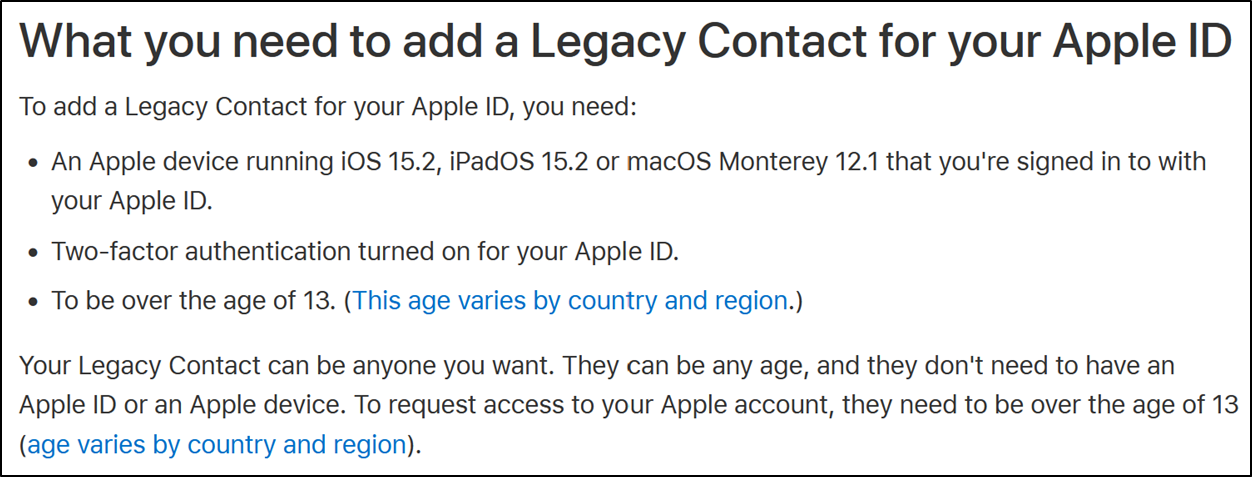
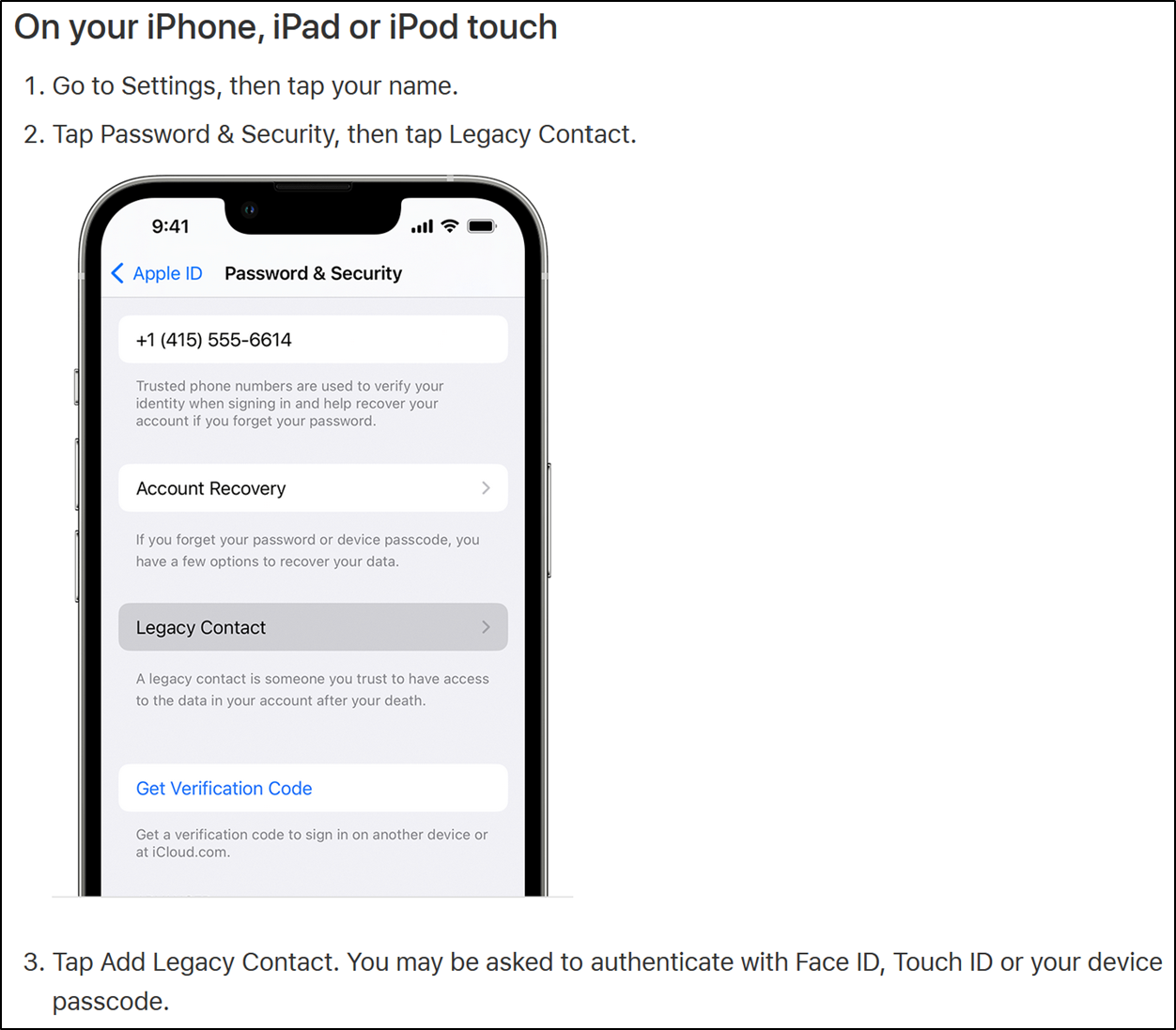
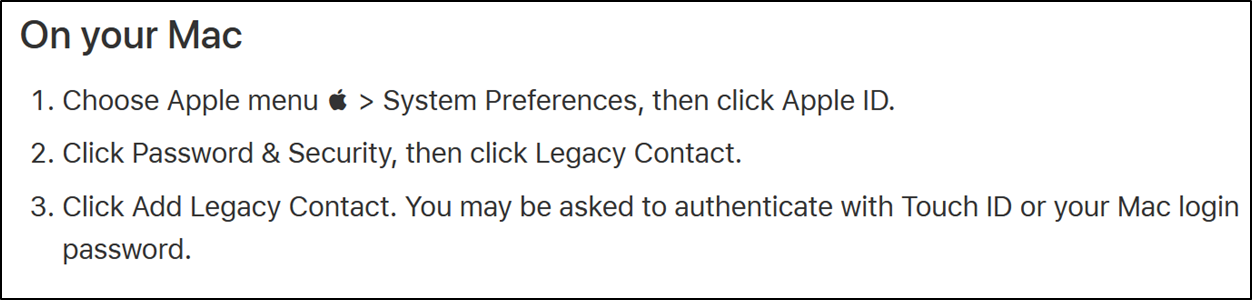
Google Digital Legacy or Inactive Account Manager
- On your phone, search Google settings for Digital Legacy or Inactive Account Manager and follow steps to determine when your account becomes inactive, who is notified, and what they can access at that time.
- On your computer:
- Click on the circle with your first initial at the top right of your Gmail screen
- Click Data & Privacy
- Scroll to More Options
- Click Make a Plan for your Digital Legacy
- Complete the steps to determine when your account becomes inactive, who is notified, and what they can access at that time (note that YouTube is part of this if you have a YouTube profile)
- You can choose up to 10 people
Each of these steps takes only minutes – go do them now and know your cloud data will be accessible to your loved ones!
2. Online Account Access and Vault Information
In the event of your passing, your executor and/or your loved ones will need access to your digital accounts to assist with a variety of tasks – taking care of your bank and investment accounts, stop automatic payment plans, manage your mortgage, pay your credit card bills, monitor your emails, close or memorialize your social media accounts, and more. This person will not have a legal right to your login information after your death, and they may be required to go to court to receive permission to access your accounts.
To avoid this, it’s important to ensure your login information is available to your executor or loved ones. One of the safest ways to maintain your logins and pass them along after your death is with the help of a password manager. We outline the steps required to set up emergency access to your password manager below, and you can find more financial hygiene tips (in addition to an explanation of password managers) in our webinar here and checklist here.
LastPass
Yeske Buie uses LastPass within our organization to ensure password security.
- On your dashboard, click Emergency Access on the lefthand menu bar.
- Add someone you trust (and determine how long they must wait)
- Once this person requests access, you will be notified and given that amount of time to reply and deny their request (which means if you’re still well and don’t want them to have access, you can deny it…but if something has happened, they’ll get access to your passwords, which would be extremely helpful to your designated executor in settling your estate).
- They will receive an email and be able to log in and accept the appointment.
Note that if you’re part of a corporate account, you can’t designate this contact as the company is the backup in the event something happens to you.
Dashlane
- Follow the step-by-step instructions found here.
1Password
Other Password Managers
- Start by Googling the name of your password manager with terms like legacy, legacy planning, emergency contact, designated access to find instructions for your software.
- If you have issues, let us know and we’ll try to help you out!
As is always important when designating someone to care for you or your assets in your estate plan, let the person know what you’ve designated and why!
Join us next time for our final installment focused on the settings for legacy access to your social media profiles.
